Auto Noon Report
"Netpas Vessel Monitor Beta Auto Noon Report Input Manual"
What is Auto Noon report Input?
You don’t need to input Noon report manually in Netpas Vessel Monitor. If a captain sends a noon report to us by email with a unique call sign, it will be analyzed and inputted automatically on your Netpas Vessel Monitor. You just need to make sure that your captain always adds our email as Cc and use our Noon report form for that. Then you can see your vessel position and other important information in Netpas Distance.
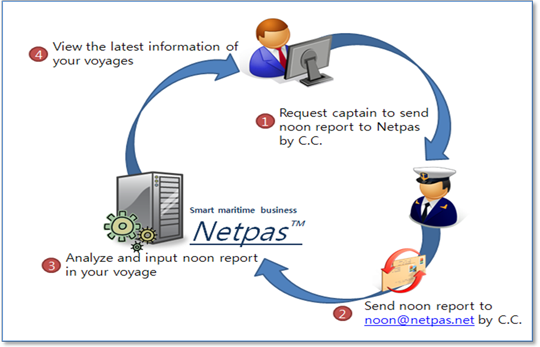
[ picture 1 : process of auto input system ]
Netpas Vessel Monitor users can use Auto Noon report Input. You need to input call sign when you create Voyage in Netpas Vessel Monitor. Then, you need to ask your captain to send noon report to us with Netpas noon report form like here below.
- You should input a unique call sign when you create a voyage
- You or your captain need to send noon report to noon@netpas.net
- The noon report email should use our format like here below. Cc and Number 1-5 is essential.
- You can add more number for such like weather if you want
|
To : *****@*****.*** C.C. : noon@netpas.net Subject : noon report M.V. : Netpas No1 (Noon Report) 1. Call Sign : DG5E2A58 (NETPAS_ID) 2. Speed : 17.2 knots 3. LAT : 46 32 12 N 4. LON : 173 12 52 W 5. Time : 12:00 LT / 05:00 UTC 6. ETA : 16th DEC 2008 12:32 LT 7. ROB FO : 232.2MT 8. ROB DO : 42.5MT 9. ROB LSFO : 232.2MT 10. ROB LSDO : 42.5MT Best Regards, |
[ Example : Noon report for Email ]
Noon report form details
Please find form here below. If you or your captain sends a Noon report with this form, it will be analyzed and inputted automatically. Number 1 ~ Number 5 is essential. If any number of these is incorrect, the noon report may not be inputted automatically.
- Number 1 ~ 5 are essential.
- Number 6 ~ 8 are optional.
- You can add number 9 and more.
- Don’t care capital letters or small letters.
|
M.V. : {vessel name} ({report_type}) 1. callsign : {callsign} ({netpas id}) <essential item> 2. speed : {speed} kts <essential item> 3. LAT : {hour} {minute} {second} {N or S} <essential item> 4. LON : {hour} {minute} {second} {W or E} <essential item> 5. Time : {local hour}:{local minute} LT / {UTC hour}:{UTC minute} UTC <essential item> 6. ETA : {day}th {Month} {year} {hour}:{minute} GMT{gmt} 7. ROB FO : {ROB FO}MT 8. ROB DO : {ROB DO}MT 7. ROB FO : {ROB LSFO}MT 8. ROB DO : {ROB LSDO}MT |
[ Table 1 : noon report format ]
| Item | Format | Unit |
|---|---|---|
| M.V. : | Letters | |
| 1. callsign : | Letters | |
| 2. speed : | Numeric | knots |
| 3. LAT : | Coordinate | |
| 4. LON : | Coordinate | |
| 5. Time : | Local Time / UTC Time | |
| 6. ETA : | Date | |
| 7. ROB FO : | Numeric | MT |
| 8. ROB DO : | Numeric | MT |
| ROB LSFO : | Numeric | MT |
| ROB LSDO : | Numeric | MT |
[ Table 2 : format and unit per items ]
| Item | Description | Example |
|---|---|---|
| Coordinate | {+or-}{degree}° {minute}’ {second}” {N,S,E or W} The system allows Decimal and hour, min, sec together. {+} and {-} are allowed instead of directions. | 127.8132 W |
| E 56° 21.52’ | ||
| E 56° 21’ 31.542” | ||
| -52 21 59 | ||
| +137 30.52 | ||
| Local Time | {local hour}:{local minute} LT | 12:00 LT |
| UTC Time | {UTC hour}:{UTC minute} UTC | 05:00 UTC |
| Date |
{Day} {Month} {Year} {Hour}:{Minute} GMT{GMT}Day, Month, Year, GMT are essential items and the
order should be kept. Time is 24hour. If there is no time, the system assumes it as
12:00(noon). If you input only GMT, it will be assumed as GMT Zero.
|
25th Jan 2009 12:30 GMT+5 |
| 1st Feb 09 GMT-4.5 | ||
| 12nd Apr 2008 13:20 LT | ||
| 2nd Apr 2008 13:20 LT |
[ Table 3 : descriptions and examples ]
Wrong Noon report examples
If there is wrong format, it cannot be analyzed and inputted. The wrong format will be noticed with email only to you and your captain. Please refer wrong examples here below.
|
M.V. : M.V. Netpas No1 1. callsign : DG5E2A58 3. LAT : 46 80 21 N 4. LON : 32 23 21 5. Time : 12:00 LT / 0500 UTC 6. ETA : 16th DEC 12:32 GMT ROB FO 232.2MT 7. ROB DO : 42.5MT |
|
| No Speed item | |
| callsignn : DG5E2A58 | Misspelling |
| LAT : 46 80 21 N | Excess 60 at minutes |
| LON : 32 23 21 | No direction (NEWS) |
| DEC 16th GMT | Wrong order of Day and Month |
| ROB FO 232.2MT | No item number → 7. ROB FO 232.2MT |
| 7. ROB DO : 42.5MT | Wrong item number → 8. ROB DO : 42.5MT |
[ Table 4 : wrong noon report example ]
If auto input is failed, we will send a notice email to you and your captain like this. If you or the captain revise and send it again, it will be inputted automatically
In case, the error message is 'System error', please try again or contact us (support@netpas.net).
<<NOON REPORT SAMPLE>>
1. callsign : A49HSEKOE
2. speed : 14 kts
3. lat : 47.721
4. longitude : 165.7521
5. Time : 12:00LT / 0500 UTC
6. ETA : 16th DEC 2008 21:08 LT
7. ROB FO : 232.2mt
8. ROB DO : 42.5mt
[ Wrong Noon report notice example ]
New Noon Report Check
Noon report will be added on a Voyage which has same call sign. You should re-run Netpas Distance or refresh with choosing Update voyage (F5) for the latest information.
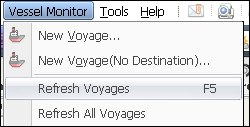
[ Picture 3 : apply added noon report ]
If you set "auto update" on options, it will be refreshed cyclically.
Tools – Options – Vessel Monitor
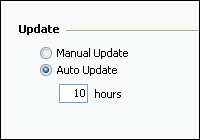
[ Picture 4 : set time of "auto update" ]
Auto inputted Noon report will be marked with a red point on the voyage. You can check name and email of the person who posted. Also you can check all contents in Remark
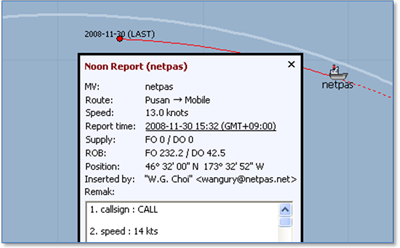
[ Picture 5 : added noon report ]
You can check new noon reports added by captain on noon report notice window
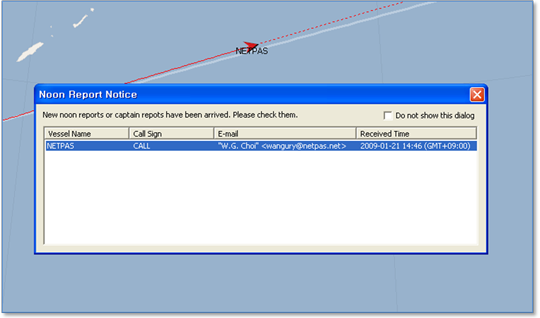
[ Picture 6 : new noon report notice ]
Business Registration Number : 105-86-61489
President : ByungJoo Moon
Address : 5th Floor, Dasung Building, 199, Gangdong-daero, Gangdong-gu, Seoul, 05402, Rep. of Korea
Telephone : +82-2-6469-4566 Fax : +82-2-324-9408
E-Mail : sales@netpas.net

